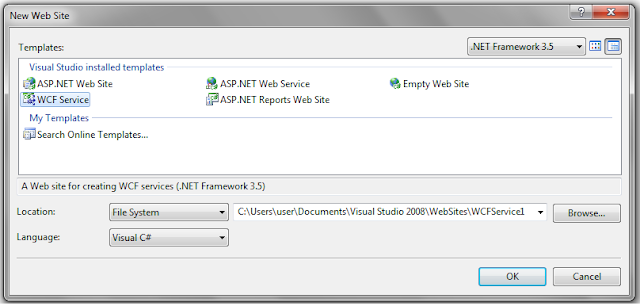Monday, March 19, 2012
Monday, March 12, 2012
How to implement Captcha in ASP.Net
In this Article, I will explain how to incorporate Captcha Control in ASP.Net. Captcha control helps to avoid spam and generally used in Contact us or Sign Up forms.
Basically the user is shown an image with some characters and user has to fill the same character in a textbox provided, then the content of the image is matched with the textbox and if it matches it ensures that it’s a valid submission and the form gets submitted.
To start with you will need o download the Free Captcha User Control from here
Once it is done you will need to add reference of the same
Right Click your Website and Click Add Reference

Browse and select the DLL File

Once the reference is added you will need to add this key to the web.config
<add verb="GET" path="CaptchaImage.axd"
type="MSCaptcha.CaptchaImageHandler, MSCaptcha" />
As shown below in the httpHandlers section

Now Register the control on your page using the following
<%@ Register Assembly="MSCaptcha" Namespace="MSCaptcha" TagPrefix="cc1" %>
As shown below

Now add the Captcha control on the page where you intend to place it
<cc1:CaptchaControl ID="Captcha1" runat="server"
CaptchaBackgroundNoise="Low" CaptchaLength="5"
CaptchaHeight="60" CaptchaWidth="200"
CaptchaLineNoise="None" CaptchaMinTimeout="5"
CaptchaMaxTimeout="240" FontColor = "#529E00" />
As shown below

There are various parameters like which you can set
CaptchBackgroundNoise – Sets the amount of Noise you want in background noise
CaptchaLength – Length of the Captcha Text
CaptchaHeight – Height of Captcha control
CaptchaWidth – Width of Captcha control
CaptchaLineNoise – Line Noise in image
CaptchaMinTimeout – Minimum Time Captcha image is valid
CaptchaMaxTimeout – Maximum Time Captcha image is valid
To verify I have added the following code to button click event
C#
protected void btnVerify_Click(object sender, EventArgs e)
{
Captcha1.ValidateCaptcha(txtCaptcha.Text.Trim());
if (Captcha1.UserValidated)
{
lblMessage.ForeColor = System.Drawing.Color.Green;
lblMessage.Text = "Valid";
}
else
{
lblMessage.ForeColor = System.Drawing.Color.Red;
lblMessage.Text = "InValid";
}
}
VB.Net
Protected Sub btnVerify_Click(ByVal sender As Object,
ByVal e As System.EventArgs)
Captcha1.ValidateCaptcha(txtCaptcha.Text.Trim())
If Captcha1.UserValidated Then
lblMessage.ForeColor = System.Drawing.Color.Green
lblMessage.Text = "Valid"
Else
lblMessage.ForeColor = System.Drawing.Color.Red
lblMessage.Text = "InValid"
End If
End Sub
Finally the Captcha control looks like below

This completes the article you can download the source code in VB.Net and C# here
CaptchaAsp.net.zip (20.45 kb)Friday, March 9, 2012
how to insert images into database and how to retrieve and bind images to gridview using asp.net (or) save and retrieve images from database using asp.net
Introduction
After Completion of above code we need to add HTTPHandler file to our project to retrieve images from database because we save our images in binary format getting the binary format of data from database it’s easy but displaying is very difficult that’s why we will use HTTPHandler to solve this problem.
Download sample code attached
Here I will explain how insert and retrieve images from database and how to bind images to gridview using asp.net.
Description:
I have worked on one social networking site at that time we save all the images in to directory folder and we save image path into database at that time I got idea to implement concept like inserting images into database and retrieving the images from database and binding images to gridview using asp.net for that we need follow below steps
First Design table like this in your SQL Server database and give name as Image
Column Name | Data Type | Allow Nulls |
ImageId | Int(set identity property=true) | No |
ImageName | Varchar(50) | Yes |
Image | image | Yes |
After that Design your aspx page like this
<html xmlns="http://www.w3.org/1999/xhtml" > <head runat="server"> <title>Inserting images into databse and displaying images with gridview</title> <style type="text/css"> .Gridview { font-family:Verdana; font-size:10pt; font-weight:normal; color:black; width:500px; } </style> </head> <body> <form id="form1" runat="server"> <div> <table> <tr> <td> Image Name: </td> <td> <asp:TextBox ID="txtImageName" runat="server"></asp:TextBox> </td> </tr> <tr> <td> Upload Image: </td> <td> <asp:FileUpload ID="fileuploadImage" runat="server" /> </td> </tr> <tr> <td> </td> <td> <asp:Button ID="btnUpload" runat="server" Text="Upload" onclick="btnUpload_Click" /> </td> </tr> </table> </div> <div> <asp:GridView ID="gvImages" CssClass="Gridview" runat="server" AutoGenerateColumns="False" HeaderStyle-BackColor="#7779AF" HeaderStyle-ForeColor="white"> <Columns> <asp:BoundField HeaderText = "Image Name" DataField="imagename" /> <asp:TemplateField HeaderText="Image"> <ItemTemplate> <asp:Image ID="Image1" runat="server" ImageUrl='<%# "ImageHandler.ashx?ImID="+ Eval("ImageID") %>' Height="150px" Width="150px"/> </ItemTemplate> </asp:TemplateField> </Columns> </asp:GridView> </div> </form> </body> </html> |
After that add System.IO and System.Data.SqlClient namespaces and write the following code in code behind
string strcon = ConfigurationManager.AppSettings["ConnectionString"].ToString(); protected void Page_Load(object sender, EventArgs e) { if (!IsPostBack) { BindGridData(); } } /// <summary> /// btnUpload_Click event is used to upload images into database /// </summary> /// <param name="sender"></param> /// <param name="e"></param> protected void btnUpload_Click(object sender, EventArgs e) { //Condition to check if the file uploaded or not if (fileuploadImage.HasFile) { //getting length of uploaded file int length = fileuploadImage.PostedFile.ContentLength; //create a byte array to store the binary image data byte[] imgbyte = new byte[length]; //store the currently selected file in memeory HttpPostedFile img = fileuploadImage.PostedFile; //set the binary data img.InputStream.Read(imgbyte, 0, length); string imagename = txtImageName.Text; //use the web.config to store the connection string SqlConnection connection = new SqlConnection(strcon); connection.Open(); SqlCommand cmd = new SqlCommand("INSERT INTO Image (ImageName,Image) VALUES (@imagename,@imagedata)", connection); cmd.Parameters.Add("@imagename", SqlDbType.VarChar, 50).Value = imagename; cmd.Parameters.Add("@imagedata", SqlDbType.Image).Value = imgbyte; int count = cmd.ExecuteNonQuery(); connection.Close(); if (count == 1) { BindGridData(); txtImageName.Text = string.Empty; ScriptManager.RegisterStartupScript(this, this.GetType(), "alertmessage", "javascript:alert('" + imagename + " image inserted successfully')", true); } } } /// <summary> /// function is used to bind gridview /// </summary> private void BindGridData() { SqlConnection connection = new SqlConnection(strcon); SqlCommand command = new SqlCommand("SELECT imagename,ImageID from [Image]", connection); SqlDataAdapter daimages = new SqlDataAdapter(command); DataTable dt = new DataTable(); daimages.Fill(dt); gvImages.DataSource = dt; gvImages.DataBind(); gvImages.Attributes.Add("bordercolor", "black"); } |
Here we need to restrict user to upload only image formats in file upload control for that validaiton check this post how to validate file type in file upload control using javascript
After Completion of above code we need to add HTTPHandler file to our project to retrieve images from database because we save our images in binary format getting the binary format of data from database it’s easy but displaying is very difficult that’s why we will use HTTPHandler to solve this problem.
Here HTTPHandler is a simple class that allows you to process a request and return a response to the browser. Simply we can say that a Handler is responsible for fulfilling requests from the browser. It can handle only one request at a time, which in turn gives high performance.
Right Click on your project add new HTTPHandler.ashx file and give name as ImageHandler.ashx and write the following code in pagerequest method like this
string strcon = ConfigurationManager.AppSettings["ConnectionString"].ToString(); public void ProcessRequest(HttpContext context) { string imageid = context.Request.QueryString["ImID"]; SqlConnection connection = new SqlConnection(strcon); connection.Open(); SqlCommand command = new SqlCommand("select Image from Image where ImageID=" + imageid, connection); SqlDataReader dr = command.ExecuteReader(); dr.Read(); context.Response.BinaryWrite((Byte[])dr[0]); connection.Close(); context.Response.End(); } |
Demo
Monday, March 5, 2012
Basic WCF Tutorial for Beginners
Introduction:
Here I will explain what WCF (windows communication foundation) is, uses of windows communication foundation and how to create and use windows communication foundation in c#.
Description:
Windows Communication Foundation (Code named Indigo) is a programming platform and runtime system for building, configuring and deploying network-distributed services. It is the latest service oriented technology; Interoperability is the fundamental characteristics of WCF. It is unified programming model provided in .Net Framework 3.0. WCF is a combined feature of Web Service, Remoting, MSMQ and COM+. WCF provides a common platform for all .NET communication.
1) Service Class - A WCF service class implements some service as a set of methods.
2) Host Environment - A Host environment can be a Console application or a Windows Service or a Windows Forms application or IIS as in case of the normal asmx web service in .NET.
3) Endpoints - All communications with the WCF service will happen via the endpoints. The endpoint is composed of 3 parts (collectively called as ABC's of endpoint) as defines below:
Address: The endpoints specify an Address that defines where the endpoint is hosted. It’s basically url.
Data Contract
Create new console app from visual studio select project type as console application gives some name as you like.
Here I will explain what WCF (windows communication foundation) is, uses of windows communication foundation and how to create and use windows communication foundation in c#.
Description:
In previous articles explained clearly what webservice is and how to create and consume webservice using asp.net . In another post I explained clearly what windows service is and how to create windows service and sample of windows service using c#. Now in this article I will explain about windows communication foundation. First we will see what a WCF (window communication foundation) is and uses of WCF (windows communication foundation) after that we will see how to create and use WCF in c#.net.
What is WCF (windows communication foundation) Service?
Windows Communication Foundation (Code named Indigo) is a programming platform and runtime system for building, configuring and deploying network-distributed services. It is the latest service oriented technology; Interoperability is the fundamental characteristics of WCF. It is unified programming model provided in .Net Framework 3.0. WCF is a combined feature of Web Service, Remoting, MSMQ and COM+. WCF provides a common platform for all .NET communication.
Advantages of WCF
1) WCF is interoperable with other services when compared to .Net Remoting where the client and service have to be .Net.
2) WCF services provide better reliability and security in compared to ASMX web services.
3) In WCF, there is no need to make much change in code for implementing the security model and changing the binding. Small changes in the configuration will make your requirements.
4) WCF has integrated logging mechanism, changing the configuration file settings will provide this functionality. In other technology developer has to write the code.
Difference between WCF and Web service
Web service is a part of WCF. WCF offers much more flexibility and portability to develop a service when comparing to web service. Still we are having more advantages over Web service; following table provides detailed difference between them.
Features | Web Service | WCF |
Hosting | It can be hosted in IIS | It can be hosted in IIS, windows activation service, Self-hosting, Windows service |
Programming | [WebService] attribute has to be added to the class | [ServiceContract] attribute has to be added to the class |
Model | [WebMethod] attribute represents the method exposed to client | [OperationContract] attribute represents the method exposed to client |
Operation | One-way, Request- Response are the different operations supported in web service | One-Way, Request-Response, Duplex are different type of operations supported in WCF |
XML | System.Xml.serialization name space is used for serialization | System.Runtime.Serialization namespace is used for serialization |
Encoding | XML 1.0, MTOM(Message Transmission Optimization Mechanism), DIME, Custom | XML 1.0, MTOM, Binary, Custom |
Transports | Can be accessed through HTTP, TCP, Custom | Can be accessed through HTTP, TCP, Named pipes, MSMQ,P2P, Custom |
Protocols | Security | Security, Reliable messaging, Transactions |
A WCF Service is composed of three components parts viz,
1) Service Class - A WCF service class implements some service as a set of methods.
2) Host Environment - A Host environment can be a Console application or a Windows Service or a Windows Forms application or IIS as in case of the normal asmx web service in .NET.
3) Endpoints - All communications with the WCF service will happen via the endpoints. The endpoint is composed of 3 parts (collectively called as ABC's of endpoint) as defines below:
Address: The endpoints specify an Address that defines where the endpoint is hosted. It’s basically url.
Ex:http://localhost/WCFServiceSample/Service.svc
Binding: The endpoints also define a binding that specifies how a client will communicate with the service and the address where the endpoint is hosted. Various components of the WCF are depicted in the figure below.
- "A" stands for Address: Where is the service?
- "B" stands for Binding: How can we talk to the service?
- "C" stands for Contract: What can the service do for us?
Different bindings supported by WCF
Binding | Description |
BasicHttpBinding | Basic Web service communication. No security by default |
WSHttpBinding | Web services with WS-* support. Supports transactions |
WSDualHttpBinding | Web services with duplex contract and transaction support |
WSFederationHttpBinding | Web services with federated security. Supports transactions |
MsmqIntegrationBinding | Communication directly with MSMQ applications. Supports transactions |
NetMsmqBinding | Communication between WCF applications by using queuing. Supports transactions |
NetNamedPipeBinding | Communication between WCF applications on same computer. Supports duplex contracts and transactions |
NetPeerTcpBinding | Communication between computers across peer-to-peer services. Supports duplex contracts |
NetTcpBinding | Communication between WCF applications across computers. Supports duplex contracts and transactions |
BasicHttpBinding | Basic Web service communication. No security by default |
WSHttpBinding | Web services with WS-* support. Supports transactions |
Contract: The endpoints specify a Contract that defines which methods of the Service class will be accessible via the endpoint; each endpoint may expose a different set of methods.
Different contracts in WCF
Service Contract
Service contracts describe the operation that service can provide. For Eg, a Service provide to know the temperature of the city based on the zip code, this service is called as Service contract. It will be created using Service and Operational Contract attribute.
Data Contract
Data contract describes the custom data type which is exposed to the client. This defines the data types, which are passed to and from service. Data types like int, string are identified by the client because it is already mention in XML schema definition language document, but custom created class or data types cannot be identified by the client e.g. Employee data type. By using DataContract we can make client to be aware of Employee data type that are returning or passing parameter to the method.
Message Contract
Default SOAP message format is provided by the WCF runtime for communication between Client and service. If it is not meeting your requirements then we can create our own message format. This can be achieved by using Message Contract attribute.
Fault Contract
Suppose the service I consumed is not working in the client application. I want to know the real cause of the problem. How I can know the error? For this we are having Fault Contract. Fault Contract provides documented view for error occurred in the service to client. This helps us to easy identity, what error has occurred.
Overall Endpoints will be mentioned in the web.config file for WCF service like this
<system.serviceModel> <services> <service name="Service" behaviorConfiguration="ServiceBehavior"> <!-- Service Endpoints --> <endpoint address="http://localhost:8090/MyFirstWcfService/SampleService.svc" binding="wsHttpBinding" contract="IService"> <identity> <dns value="localhost"/> </identity> </endpoint> <endpoint address="mex" binding="mexHttpBinding" contract="IMetadataExchange"/> </service> </services> <behaviors> <serviceBehaviors> <behavior name="ServiceBehavior"> <serviceMetadata httpGetEnabled="true"/> <serviceDebug includeExceptionDetailInFaults="false"/> </behavior> </serviceBehaviors> </behaviors> </system.serviceModel> |
Creating simple application using WCF
First open Visual Studio and click file --> Select New --> Website Under that select WCF Service and give name for WCF Service and click OK
Once you created application you will get default class files including Service.cs and IService.cs
Here IService.cs is an interface it does contain Service contracts and Data Contracts and Service.cs is a normal class inherited by IService where you can all the methods and other stuff.
Now open IService.cs write the following code
[ServiceContract] public interface IService { [OperationContract] string Welcome(string Name); } |
After that open Service.cs class file and write the following code
public class Service : IService { public string SampleMethod(string Name) { return "First WCF Sample Program " + Name; } } |
Here we are using basicHttpBinding for that our web.config file system.serviceModel code should be like this and I hope no need to write any code because this code already exists in your web.config file in system.serviceModel
<system.serviceModel> <services> <service name="Service" behaviorConfiguration="ServiceBehavior"> <!-- Service Endpoints --> <endpoint address="" binding="wsHttpBinding" contract="IService"> <identity> <dns value="localhost"/> </identity> </endpoint> <endpoint address="mex" binding="mexHttpBinding" contract="IMetadataExchange"/> </service> </services> <behaviors> <serviceBehaviors> <behavior name="ServiceBehavior"> <serviceMetadata httpGetEnabled="true"/> <serviceDebug includeExceptionDetailInFaults="false"/> </behavior> </serviceBehaviors> </behaviors> </system.serviceModel> |
Our WCF service ready to use with basicHttpBinding. Now we can call this WCF Service method console applications
After completion of WCF service creation publish or deploy your WCF Service in your system. If you don’t’ have idea on deploy check this post publish or deploy website
After completion of deploy webservice now we can see how to use WCF Service in our console application
Calling WCF Service using Console Application
To call WCF service we have many ways like using console app, windows app and web app but here I am going for console application.
Create new console app from visual studio select project type as console application gives some name as you like.
After Creation Console application now we need to add WCF reference to our console application for that right click on your windows application and select Add Service Reference
Now one wizard will open in that give your WCF service link and click Go after add your service click OK button.
After completion of adding WCF Service write the following code in Program.cs class file Main method
static void Main(string[] args) { ServiceReference1.ServiceClient objService = new ServiceClient(); Console.WriteLine("Please Enter your Name"); string Message = objService.SampleMethod(Console.ReadLine()); Console.WriteLine(Message); Console.ReadLine(); } |
After that open your app.config file and check your endpoint connection for WCF Service reference that should be like this
<endpoint address=" http://localhost/WCFServiceSample/Service.svc" binding="wsHttpBinding" bindingConfiguration="WSHttpBinding_IService" contract="ServiceReference1.IService" name="WSHttpBinding_IService"> <identity> <dns value="localhost" /> </identity> </endpoint> |
Now everything is ready run your application that output should be like this
Subscribe to:
Posts (Atom)